Why Is Firefox So Slow? (And How to Speed It Up)
As someone who has explored countless browsers to optimize performance, I’ve ...
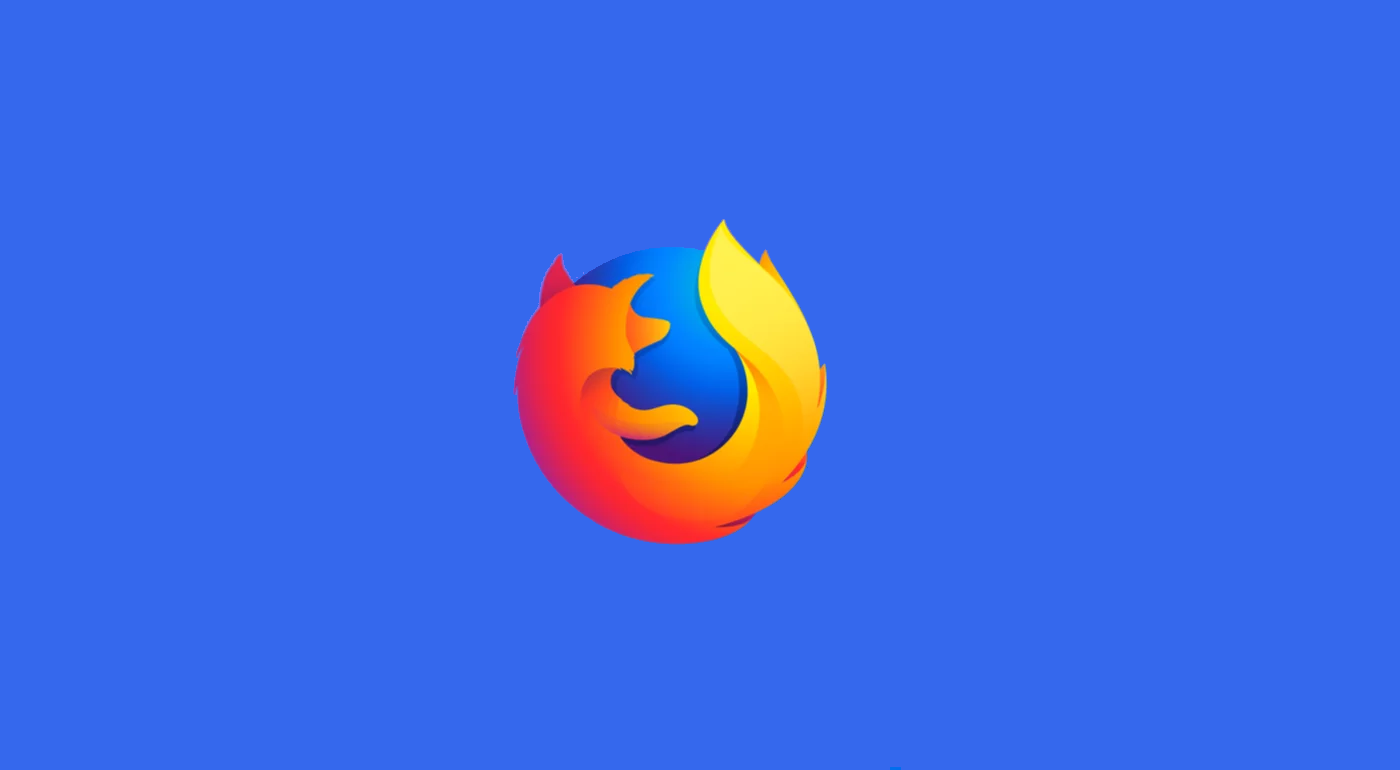
Having extensively used Firefox on Linux Mint for both work and personal projects, I’ve encountered and resolved performance issues multiple times. If you’re wondering why a slow Firefox on Linux Mint is a common concern, you’re not alone. Many users report lag, slow webpage loading, and freezing while using Firefox on this lightweight Linux distribution. Although Linux Mint is known for its speed and efficiency, browser sluggishness can stem from various factors. This guide explores potential reasons behind the issue and provides actionable solutions.
Although Linux Mint targets low-resources machines, Firefox can be quite heavy with multiple tabs and extensions opened. If your system has low RAM or a weak CPU, then Firefox will suffer in performance.
Running an older version of Firefox is another surefire way to get subpar performance from the browser. Older versions contain many optimizations and bug fixes that were made in later versions, meaning they may lag or crash frequently.
Hardware acceleration in Firefox is a feature that offloads tasks, like video rendering, to your GPU. However, when it does not work properly, or your drivers are outdated, Firefox can be slowed down.
Having too many extensions can eat into system resources, and many of them will definitely make your browsing nightmare-ish due to poor optimization.
Over time, Firefox builds up cache and cookies that can lead to slowing down its performance. Too much cached data can slow down page loading and cause glitches.
Make sure you have the latest version of Firefox. Open terminal and execute the following commands:
sudo apt update
sudo apt install firefox
Updating your browser provides you with recent performance enhancements as well as security patches.
To enable or troubleshoot hardware acceleration:
1. Navigate to Firefox’s menu and click on Settings.
2. Scroll down to Performance.
3. Check or uncheck the box in Use recommended performance settings, and turn on Use hardware acceleration when available.
If enabling hardware acceleration did not help, try updating your GPU drivers.
Look at and discard superfluous add-ons by
1. Go to Menu > Add-ons and Themes.
2. Disable or uninstall extensions that you do not use anymore.
Clearing your browsing data from time to time will definitely help with performance:
1. Go to Menu > History > Clear Recent History.
2. Select a time range to clear and check Cache and Cookies.
Type about:config in Firefox’s address bar and proceed with caution. Change the following settings:
I remember when Firefox was excruciatingly slow on my Linux Mint machine. Being a person whose work relies on fast browsing, it was really frustrating. After investigating, I found out that a number of outdated add-ons were using too much resources. I disabled them and cleaned up my cache, and immediately it performed better. Enabling hardware acceleration and updating my GPU drivers further improved my browsing. Now, Firefox works smoothly, even with multiple tabs open.
Heavy themes slow down Firefox. Try to use a default or lighter theme to lighten the load on your system.
Firefox ESR or Extended Support Release is a variant of Firefox that is very stable but rarely updated. It is perfect for those users who want stability over features. Install it using terminal:
sudo apt install firefox-esr
The swappiness setting in Linux Mint dictates how much your system would resort to using swap memory. Lowering this will surely improve general performance, plus Firefox too:
1. Open terminal and type:
sudo nano /etc/sysctl.conf
2. Add the line:
vm.swappiness=10
Then save and reboot your system.
Ad-heavy websites will slow your browser down. Use Firefox’s in-built Enhanced Tracking Protection or use an extension like uBlock Origin to block ads and trackers.
Firefox accesses the user data stored in its profile. Optimizing that can reduce slowdowns:
Firefox’s performance varies based on:
If Firefox is underperforming despite a well-configured system, the hardware-specific compatibility issues have to be researched.
1. Why is Firefox so slow on Linux Mint?
Resource limitations, very outdated software, and hardware acceleration, along with extension problems, ultimately make Firefox slow in Linux Mint.
2. How to speed up Firefox on Linux Mint?
Update Firefox, clean the cache, add fewer extensions, and enable hardware acceleration; some settings have to be tuned using about:config.
3. Is Linux Mint good for running Firefox?
Well, Linux Mint is small and fast. It will really run well with Firefox. It’s just that proper configuration goes a long way in executing it smoothly.
4. Does an outdated add-on delay Firefox?
Yes, because some of the add-ons that are outdated or are not optimized consume loads of resources that slow down the browser.
5. How do I enable hardware acceleration in Firefox on Linux Mint?
Go to Settings > Performance and toggle Use hardware acceleration when available. Make sure your GPU drivers are updated.
6. What is the best alternative to Firefox for Linux Mint?
Chromium, Brave, and Vivaldi have all shown great performance on Linux Mint.
7. Does clearing cache improve Firefox speed?
Yes, the slow loading might be resolved along with an overall improvement in the performance of Firefox.
8. What is the difference between Firefox and Firefox ESR?
Firefox ESR keeps a focus on stability, which means fewer updates, especially for systems that require rock-solid reliability rather than the newest features.
By addressing the issues related to outdated software, too much cache, or some ill-ordained settings, you will have a fast Firefox again. Whether you’re just browsing the web or are a hardcore multitasker, the above tips will get Firefox working at an optimum level on your Linux Mint machine.
Keep in mind that this is all relative to the hardware, settings, and usage habits. Regular maintenance and updates will ensure that this browser works seamlessly. If problems persist, consider trying out other browsers.
Leave A Reply