The Power of Chrome Tab Groups: An Ultimate Guide to Boost Productivity
Indeed, Google Chrome has been one of the favorite browsers of ...
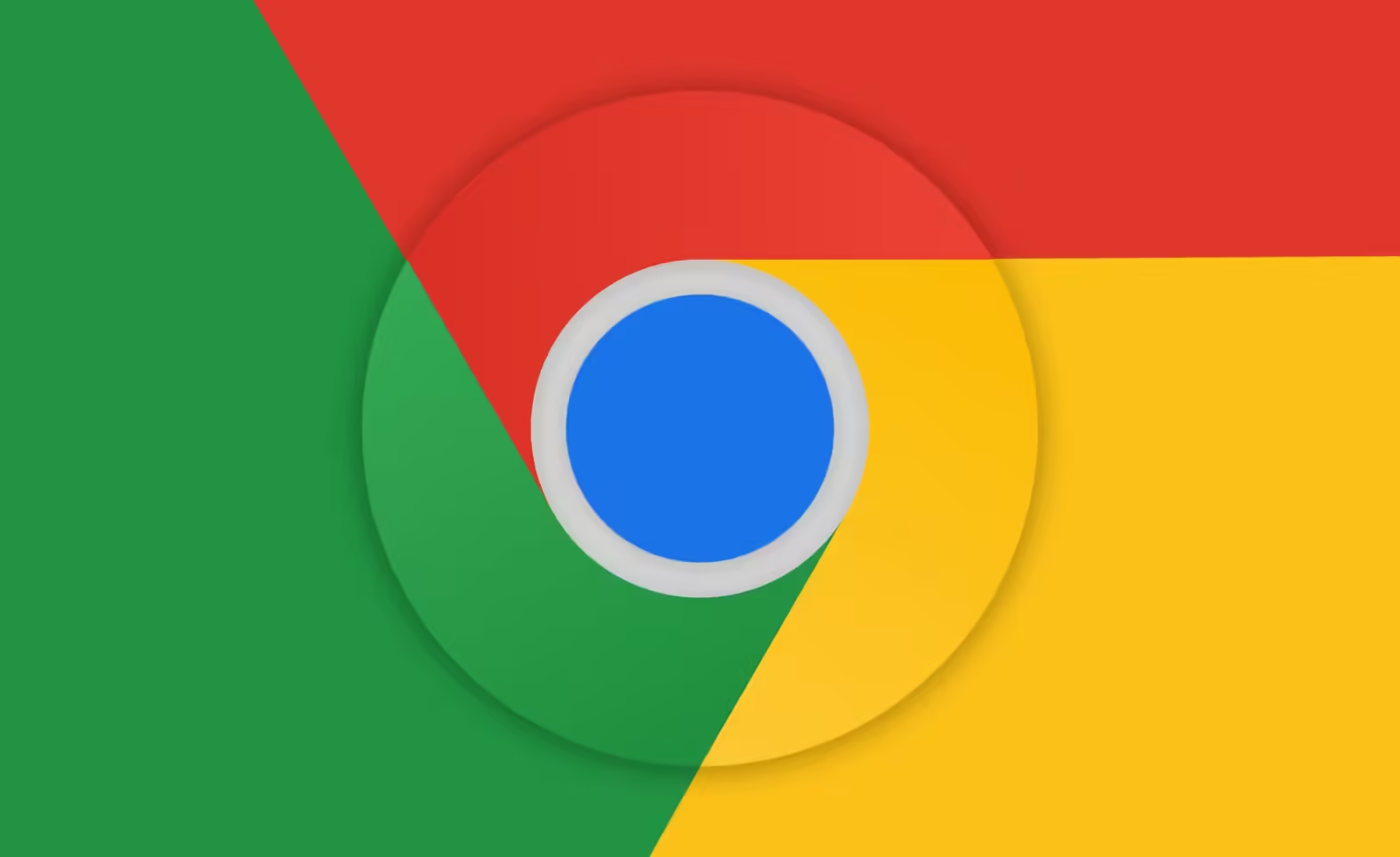
The Google Chrome shrink to fit print feature is something that most people who are looking to print out web pages find very helpful. This is mainly because web pages most of the time have formatting errors, which spill over the edge of the page when printing. This feature helps in optimizing print layouts by shrinking the contents so they fit wholly on the page, saving a lot of paper, ink, and frustration. We shall be explaining in this article what this option is, followed by how it works, and then give steps on how one can effectively employ the use of this feature.
Google Chrome shrink to fit print is the capability in Chrome that resizes the content of web pages to make it fit the print layout. It automatically scales content that might otherwise have gotten cut off while printing. Sometimes, when a webpage is printed directly from Chrome, the default settings cannot handle large images, tables, and long text. These elements can be oversized, but the shrink-to-fit option helps scale them down and keep them within the bounds of the printed page.
This is pretty useful on webpages that have complex layouts, like online articles, research papers, or bills, one might want to print out. Moreover, with this functionality issues such as clipped text, missing images, or broken page elements might be encountered regarding printing. Using the feature guarantees a neater print result and a more professional look for documents derived directly from online content.
The previous described issues mean there is a variety of reasons as to why the Google Chrome shrink to fit print option comes in handy for casual users and professionals alike. And below are some of the major benefits:
For any person printing content on a regular basis, the Google Chrome shrink to fit print option can be a very simple and powerful solution.
Although Google Chrome does not have a direct “shrink to fit” button, that function still can be achieved by scaling in Chrome’s print dialog. Here is a step-by-step guide on how to enable Google Chrome shrink to fit print:
1. Open the page to print: Open Chrome and navigate to the website you would like to print. Fire up the browser, then head to the webpage you want to print. Ensure everything loads because this will be what sets how the print preview will look.
2. Access the Print Dialog: The three dots in the upper-right corner unfold a menu where you select “Print” from the dropdown, or use the keyboard shortcut Ctrl+P for Windows or Command+P for Mac to open up the print dialog box.
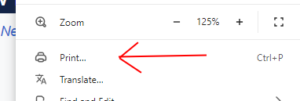
3. Print Preview: The instant the print dialog opens, it’s going to show some sort of preview of what that page will look like if it were printed. Chrome does this by default, but also selected are a few default options, such as the printer selected, paper size, and layout selected.
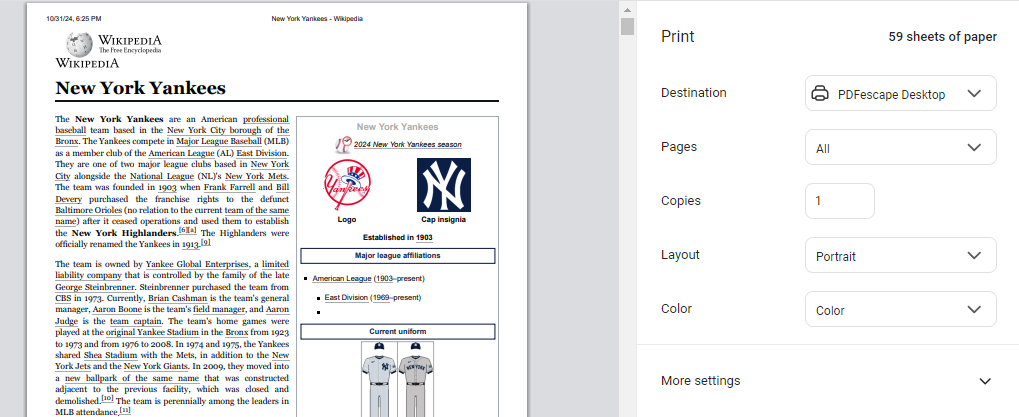
4. Adjust the Scale: Open the print dialog and then click on the More Settings option. This menu will list an option for Scale. Select “custom.” The default scale is often between 90% and 100%. Decrease this value accordingly to your needs and depending on the layout of the webpage.
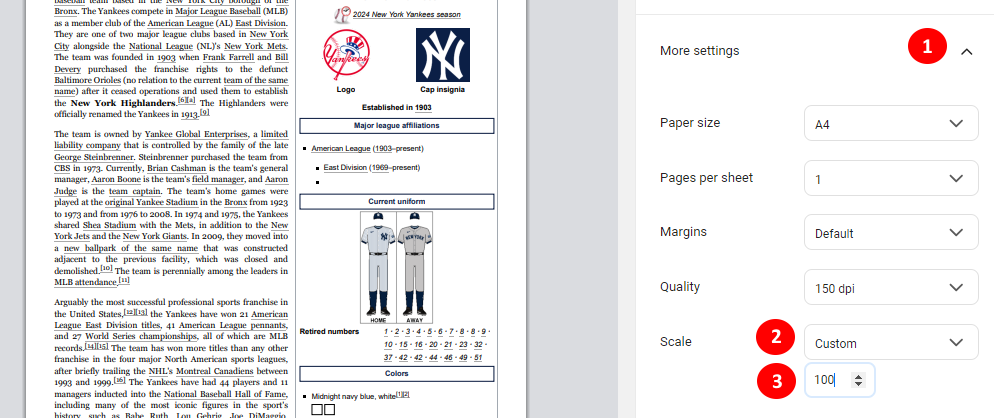
5. Test Print: First, check the print preview to see if everything is contained within the page’s boundary to test the scale adjustment. If all right, click on “Print”.
While the option is usually efficient, there are those moments when, with some material, there might be issues such as:
If you are not satisfied with Google Chrome shrink to fit print, here is a list of various alternatives:
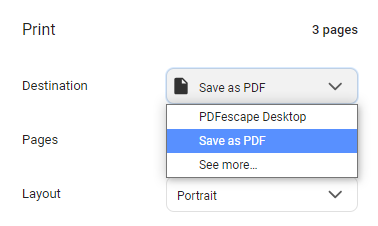
“Google Chrome shrink to fit print” is actually very useful if you need clean and readable prints from the online content. The effectiveness of this feature is great if one follows the steps above and further scaling it according to individual needs. It will certainly help economize resources and churn out quality printed pages. Be it business documents or personal records, this option is something that would help you achieve professionalism with so much less hassle.
Leave A Reply