How to Cancel Google Chrome Download?
Downloading files is an integral function of Web browsing, and Google ...
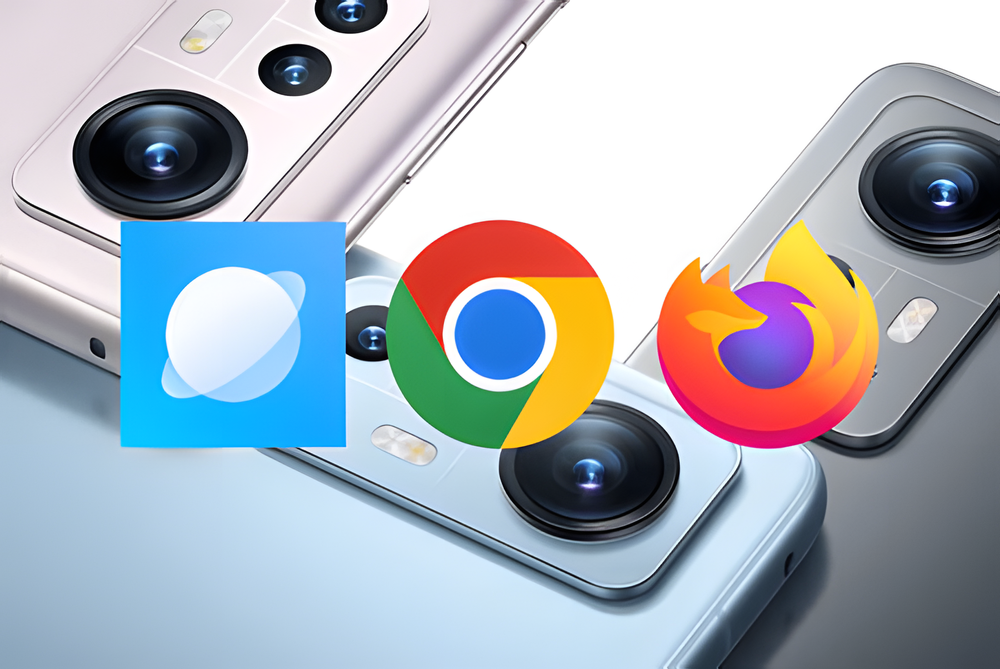
If you want to know how to change the default browser in Xiaomi Redmi Note or how to set Google Chrome as the default browser in Redmi Note, follow the discussed steps. With my years of experience using and professionally working with Xiaomi devices, I will help you change your default brower or make Google Chrome your default browser on the device in no time.
Default browsers are usually installed on Xiaomi Redmi Note devices, but that might just not work out for the kind of service you want while browsing. Switching into Google Chrome guarantees increased speed, great security, and synchronized features across all your devices for easy access to your saved bookmarks, password, and settings.
So, let’s get down to business, detailing the steps for various models of the Redmi Note. Keep in mind that these instructions work for all the following versions of the Xiaomi Redmi Note:
1. Open Settings
Start by opening the Settings options on your phone.
2. Access Apps
Then scroll down and tap on Apps.
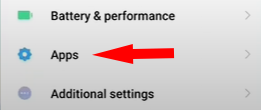
3. Manage Apps
Then tap on Manage Apps to view all the apps installed on your device.
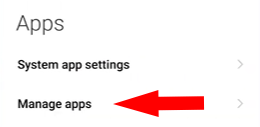
4. Select Default Apps
Tap the “three dots” in the upper-right corner of your screen, then simply select Default Apps.
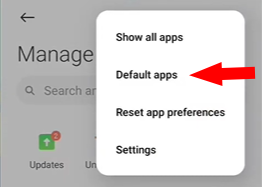
5. Choose Browser
Then, scroll down to find the option Browser and tap on it.
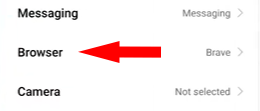
6. Set Google Chrome
In the list of available browsers, just choose Google Chrome, and you’re done!
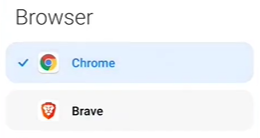
1. Open Settings
Open the Settings options on your Redmi Note device.
2. Access Apps
Now, scroll down and tap on the option Apps.
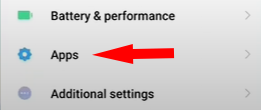
3. Manage Apps
Then tap on Manage Apps to see the list of installed app.
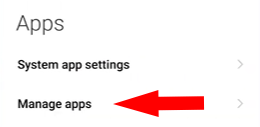
4. Select Other Settings
Then tap the “three dots” icon in the top-right corner of the screen, then select Other Settings.
5. Access Default Apps
Now, tap on the option Default Apps.
6. Set Browser
Then, select Browser and simply choose Google Chrome from the list.
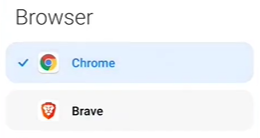
Following the above steps will definitely get you through the question of how to change default browser in Xiaomi Redmi Note, as this will make your browser switch seamlessly with Google Chrome.
I was surprised, when I first bought the Xiaomi Redmi Note, to find that Google Chrome was not the default browser. I like having all my bookmarks, passwords, and settings in one place, so making Google Chrome the default browser was a priority for me. After some digging into the settings, I made Google Chrome the default, and suddenly accessing websites and syncing across devices became very easy. I highly recommend this switch if you too are an avid Chrome user.
Sometimes, the device may not save the default browser settings immediately. Here’s what you can do:
Following these steps, you will know how to set google chrome as default browser in Redmi Note without hassle and regardless of the model of your Xiaomi Redmi Note.
Google Chrome set as default allows quicker browsing and bookmarking, saving of passwords, and synching of history.
Finally, after steps, try opening any link from any app; it opens in Chrome, which means it will be set to default.
Steps are a little different, but it works on Redmi Note 5 to 13 and all the PRO variants.
Remember, you have to be in the Manage Apps section and click those three dots in the upper right.
Yes, you can follow these steps again to choose another browser anytime.
No, this change only has the effect of changing the browser that opens a link.
Regularly, for compatibility and security with newer features.
Yes, you can choose any browser installed by following the steps below.
It is pretty easy and effective to know how to set Google Chrome as the default browser in Redmi Note or how to change the default browser in Xiaomi Redmi Note. By making Chrome your default mobile browser, you will be able to enjoy faster and more secure ways to get to your favorite sites, with seamless syncing across devices. Whether one uses a Redmi Note 5 or even a new Redmi Note 13, these steps make the process pretty fast and easy.
Leave A Reply