The Best Google Chrome Extensions for Web Accessibility
The web has become a part of our daily life. But ...
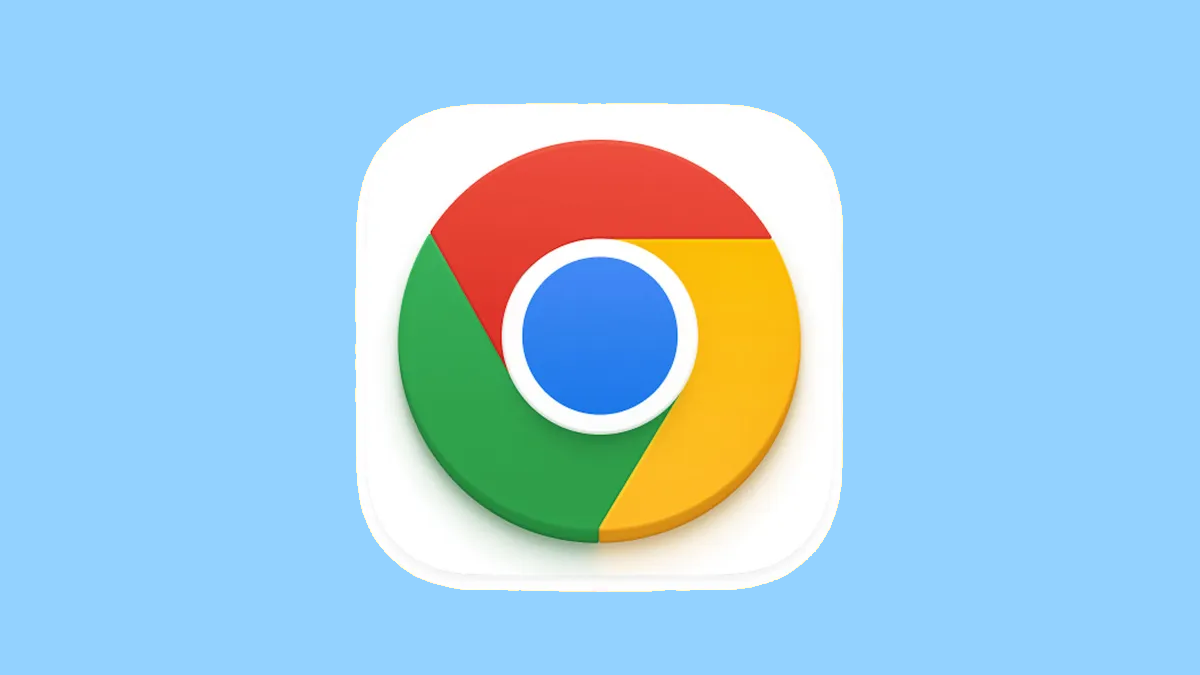
As someone who has been using Google Chrome since its early days, I’ve regularly updated it to stay secure and enjoy the latest features. It is very important that your browser stays updated for security, performance, and access to new features and tools. This post will guide you through updating Google Chrome with a desktop, Android, and iOS device.
Updates for Google Chrome are relevant for a number of reasons including, but not limited to the following:
Learning how to update Google Chrome will keep your browser safe, fast, and packed with features.
Chrome is relatively painless to update on desktop. Here’s how:
1. Open Chrome: Fire up your browser.
2. Access Settings: Click the three-dot menu in the top-right corner.
3. Navigate to Help: Hover over Help and select About Google Chrome.
4. Check for updates: Chrome will automatically check for updates and start downloading besides if an update is available.
5. Restart Chrome: Once the update has installed, Relaunch Chrome to apply your changes.
That’s It! You have learned successfully how to update Google Chrome on desktop.
If you use Chrome on your Android device, here’s how to update it:
1. Open the Play Store: Launch the Google Play Store application on your Android device.
2. Search for Chrome: Type in the query bar “Google Chrome.”
3. Check for Updates: There would be an Update button if available; tap it.
4. Wait for Installation: The update automatically downloads and installs itself.
5. Launch Chrome: Relaunch the browser to use the updated version of it.
Now you understand how to update Google Chrome on Android devices.
To update Chrome on iOS, follow these steps:
1. Launch the App Store: Open the App Store on your iPhone or iPad.
2. Search for Chrome: Type “Google Chrome” in the search bar.
3. Check for Updates: Tap Update if it says there is one available.
4. Install the Update: Just wait until it is done.
5. Launch Chrome: Relaunch the browser to use the updated version of it.
Knowing how to update Google Chrome on iOS keeps your browsing experience smooth across all your Apple devices.
One of the best things about Chrome is that it can updates automatically in the background. To make sure that automatic updates are turned on, do this:
If you don’t regularly manually update Chrome, get into the habit of restarting it often to install pending updates.
I remember that time when I didn’t update my Chrome browser for weeks. Crashes were common, and it would take some time to open every page. Since I learned how to update Google Chrome, performance went high, and features like improved password management became accessible.
Since then, I have always updated my browser in time. This ensures that I’m secure and using the newest and best tools Chrome is providing.
Sometimes, updating Google Chrome may not go as it is supposed to. Here is how to fix some very common issues you might face:
1. Update Failed Message
Solution: Check your internet connection or try again. If persistent, reinstall Chrome.
2. Stuck on Checking for Updates
Solution: Clear your cache or restart your device. Often, that will resolve the issue.
3. Error Code 7
Solution: Your OS should be updated. Chrome updates may fail to install on an operating system which is way too outdated.
Troubleshooting these issues means you know how to update Google Chrome even when it gets a little tricky.
To make updating Chrome free of hassle, here’s how to do it:
These practices will ensure that you’re always running the latest version of Chrome.
1. How will I know if my Chrome browser is up to date?
Go to Menu → Help → About Google Chrome. If your browser is already up to date, it will just tell you so, and display a version number.
2. Can I upgrade Chrome manually?
Yes, you can do it yourself as mentioned above in the above article.
3. Why won’t Chrome update?
Chrome can be unable to update due to numerous issues: bad internet, operating system being outdated, disabled automatic updates, and so on.
4. How often should I update Google Chrome?
Chrome usually updates every four weeks. Check for updates monthly to stay updated.
5. Will updating Chrome cost me something?
No, updating Google Chrome is absolutely free of cost.
6. Do I need to restart Chrome after its update?
Yes, you will have to restart the browser for updated changes to reflect.
7. If I update Chrome, will I lose my bookmarks?
Chrome updating does not affect bookmarks, history, or saved passwords at all.
8. How do I update Chrome on older devices?
Chrome updates roll in for devices that meet the minimum system requirements. For very old systems, this may not be possible.
Understanding how to update Google Chrome is important for safe, quick, and productive use of the browser. Be it on a desktop, Android, or iOS, an updated Chrome ensures you get the latest features, security patches, and performance enhancements.
Thanks to steps and tips covered in this article, never again will an update sneak up on you. Get into the habit of regularly checking for updates yourself, or enable automatic updates and allow Chrome to take care of it for you. Happy browsing!
Leave A Reply