Is Opera GX Safe: A Definitive Answer?
For sure, with its sleek design and gamer-centric features, Opera GX ...

As a frequent user of Opera GX, I’ve often relied on its incognito mode to browse privately and securely.
Opera GX is a gamer-centric browser filled with new-school features, such as the ability to go private. If one wants to hide the evidence of their browsing sessions from any prying eyes, then knowing “how to go incognito on Opera GX” becomes important. Be it sensitive data or tracking/cookie avoidance, with this guide I’ll walk you through all the steps in effectively using Opera GX’s private browsing.
Before getting into understanding “how to go incognito on Opera GX,” let’s see what incognito mode actually does. While operating in this mode, it doesn’t store the browsing history, cookies, or form data in Opera GX. It is somewhat like a temporary session where all the browsing action gets erased as soon as you close the incognito window.
Remember, however, that your incognito mode does not offer complete anonymity online. An ISP may be able to track the activity of a device, as well as visited websites or employers.
If you are wondering how to do so, follow these few simple steps:
1. Open Opera GX: First, you will need to open the Opera GX browser on your device.
2. Open the Menu: Click on the red “O” logo in the top-left corner of the screen. It will open the menu.
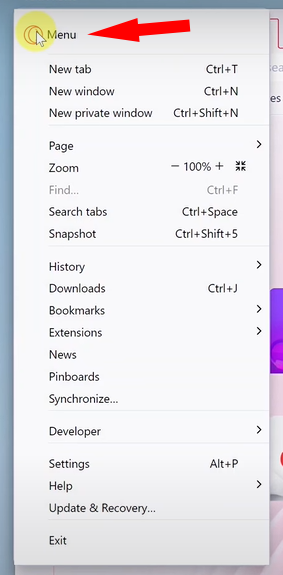
3. Select Private Mode: Activate private mode by selecting New Private Window from the dropdown menu.
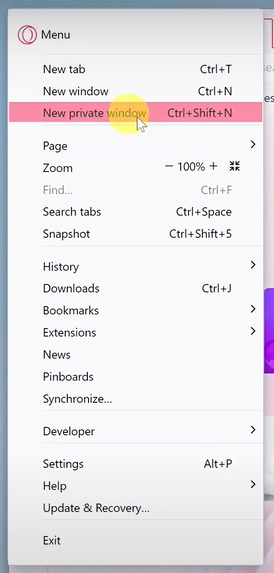
4. Alternative way: Alternatively, you can also use Ctrl+Shift+N for Windows and Command+Shift+N for Mac to open up the private mode window instantly.
Once opened, a dark-themed background will appear, along with a message of confirmation that you are now operating in private mode.
Given here are a few practical reasons for using incognito mode:
Knowing how to go incognito on Opera GX helps you maximize these benefits.
While the steps above describe how to open a private browsing window, you probably ask yourself if you can open just an incognito tab without opening a completely new window. Unfortunately, Opera GX is not able to give such an option. Instead, only a whole window can go into private mode.
Those whose line of work require this setting more frequently can bookmark this article for reference on “how to open an incognito tab on Opera GX.”
I use the incognito mode in Opera GX when shopping for gifts online. In one case, I needed to look for a surprise birthday gift for my friend, and I didn’t want this activity to show up in targeted ads. With incognito mode Opera GX, no history or cookies got saved. It worked just as it should have, and my browsing was kept private.
For someone like me (someone who need privacy all the time,) knowing “how to go incognito on Opera GX” makes all the difference in web surfing experience.
The Incognito mode in Opera GX is somewhat more than just private browsing. Following are some of the highlighting features:
These features make Opera GX a great fit both for functionality and privacy.
Quite a few people don’t understand how incognito mode works. Although it stops your local data from being stored while you browse, it does not cloak you online-you would need other tools such as a VPN for that.
The other myth is that private browsing hides your activities from your ISP or network administrator. In reality, they can still track the time you spend online.
Not impressed by the Privacy Feature of Opera GX? Well, then you can switch over to browsers like Brave and DuckDuckGo Browser. Both of them are user privacy-oriented and provide features similar to that of incognito mode in Opera GX.
1. What is incognito mode in Opera GX?
This Opera option defines a private browsing feature. Your browser history will never be saved along with other data like cookies.
2. How to open incognito tab in Opera GX?
You cannot open single incognito tabs; you open a private window by using Ctrl+Shift+N in Windows or Command+Shift+N in Mac.
3. Does incognito mode make me anonymous?
No, incognito mode does not stop your ISP or network administrator from monitoring your activity; it prevents local data storage.
4. Can I use the built-in VPN together with incognito mode?
Yes, Opera GX’s VPN can be used with incognito mode in order to enhance privacy.
5. Does incognito mode block trackers?
By default, this private mode does not block trackers, but this option can be managed in the Opera GX settings.
6. Does incognito mode work on mobile devices?
Private browsing mode is available in Opera GX using its mobile application.
7. Can I customize incognito mode in Opera GX?
Yes, you can adjust the settings for privacy like tracker blocking and ad blocking to enhance your incognito experience.
8. Is incognito mode a sort of VPN?
No, incognito mode does neither mask your IP address nor encrypts your connection. For that, you’ll need to get a VPN.
Learning how to go incognito on Opera GX is a decent way anyone can use to keep some level of online privacy. While this is far from a solution that fits all, it’s a great method with which one can browse privately and without storing any local data.
Keep in mind that just because it’s incognito doesn’t mean you’re completely anonymous, but combine this with the built-in VPN and ad blocker of Opera GX, and you have one beast of a private browsing setup.
Leave A Reply